If you are facing the TNS IO error saying ‘The Network Adapter could not establish the connection error,’ in Oracle or sql developer then you are at the right place. This error generally occurs when you try to create a new SQL developer connection or whenever you try to login into the SQL*Plus editor. In this article, we will explain the four possible ways to fix the network adapter that could not establish the connection oracle error.
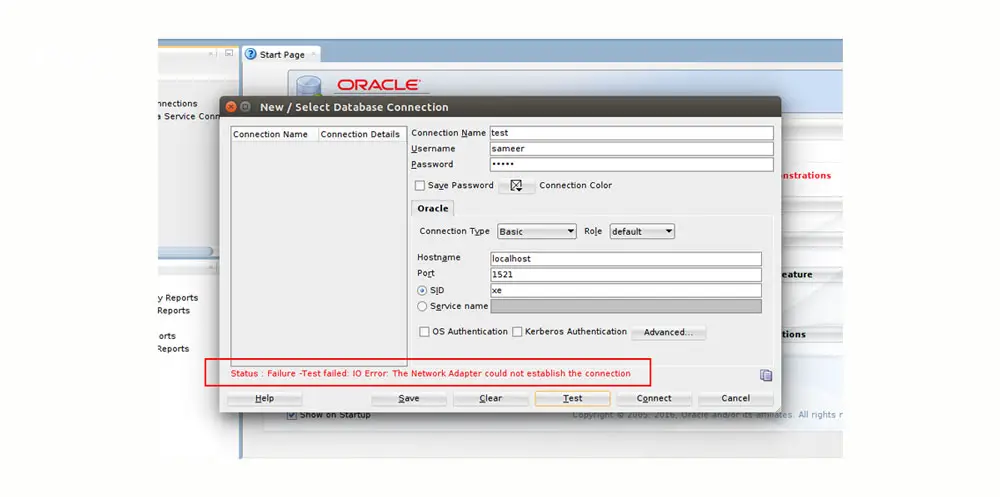
Four ways to fix ‘network adapter could not establish the connection’?
There are many reasons behind this error, but it araises to some common errors. Below are the four possible ways to fix the error. So, try the steps in a sequential order to fix it.
| Join us on Telegram | Click here |
|---|---|
| Join us on WhatsApp | Click here |
Step 1: Check Entries
As said earlier, the first thing that needs to be checked to solve the ‘network adapter could not establish the connection’ error is to check whether you have entered all the information correctly. The details like hostname, port, username, and password should be checked thoroughly and reminded that the letters are case sensitive. So, make sure to enter all the details correctly.
If you are unaware of the hostname and port number, you can find it in the listener.ora if you are connected to the server as a listener. If you don’t have access, you can directly check the tnsnames.ora file. The hostname is ‘localhost’ for all, and the port number usually varies depending on the service you select.
How to check listener.ora file?
- First, locate the file on your local disk.
- After finding it, click on edit.
- Now, in the ‘Listener=’ code, you can find the hostname and port number.
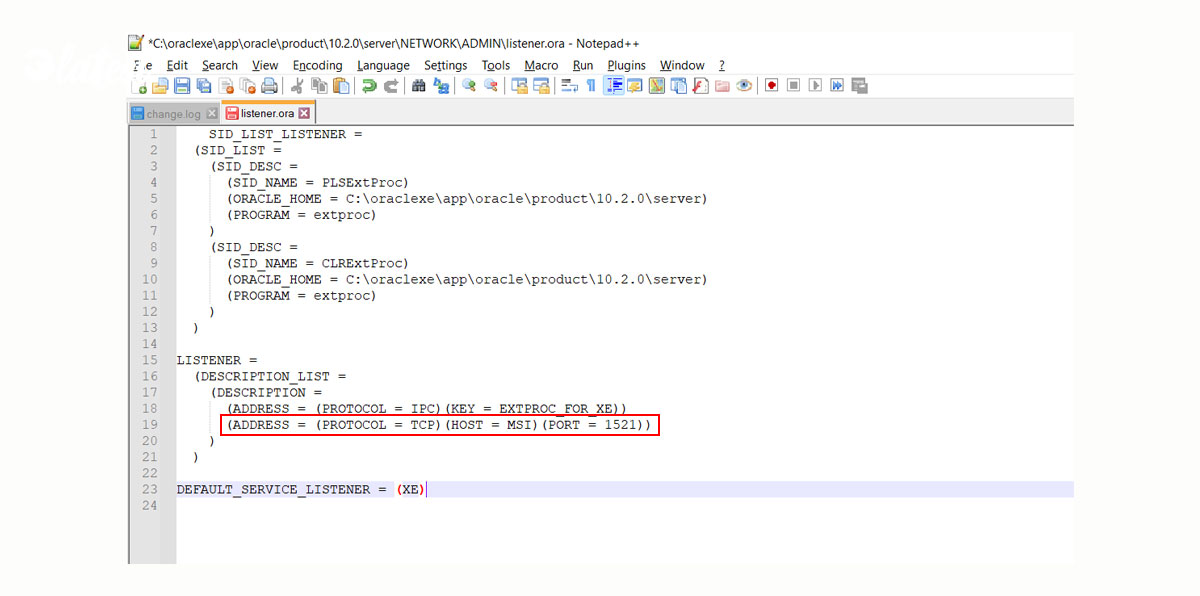
So, once after checking the file, now go back and enter the hostname and port number. Suppose you don’t have access to the listener.ora file then follows the below steps to check it via tnsnames.ora file.
How to check tnsnames.ora file?
- Locate the file and open it.
- You can find the host and port under the ‘ORCL=’ code.
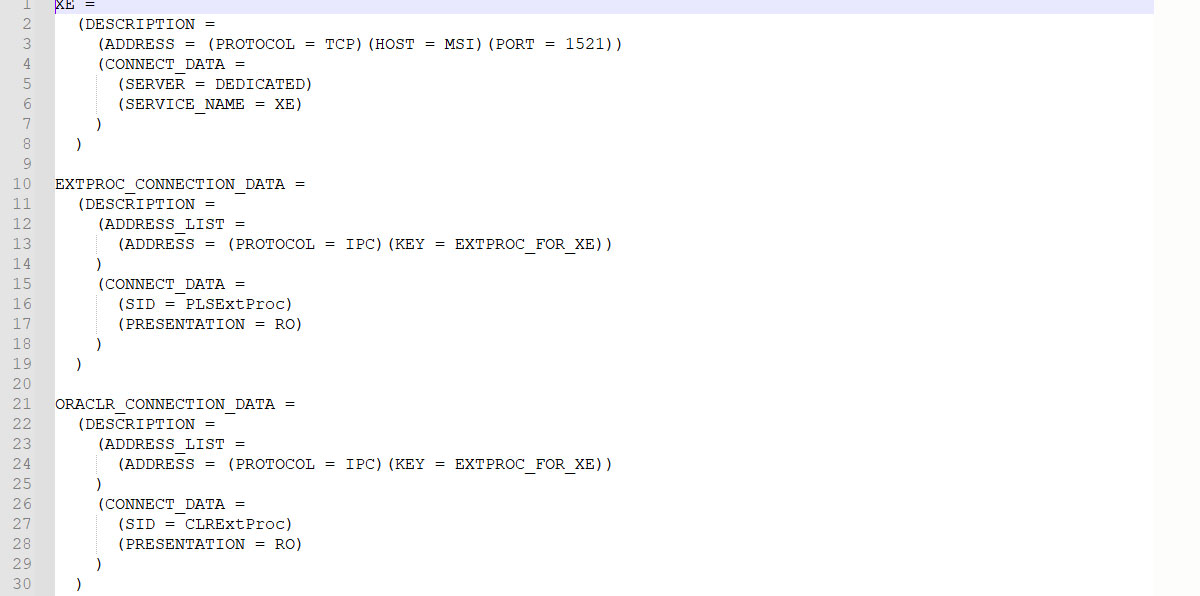
Now, go back and try establishing the connection now. If the issue is cleared, then you can happily start doing your work. If the ‘network adapter could not establish the connection’ issue remains, follow below for the next step.
Step 2: Starting Listener Service
If the issue is the same even after following step 1, then make sure to check whether your listener service is working correctly or not. To check whether the listener service is running or not, open the command prompt and enter the below command.
lsnrctl status
By entering the above command, you will be able to know whether your listener service is running in the background or not. If the output is the same as the below screenshot, then your listener service has not started yet. Now, let’s start with the listener.
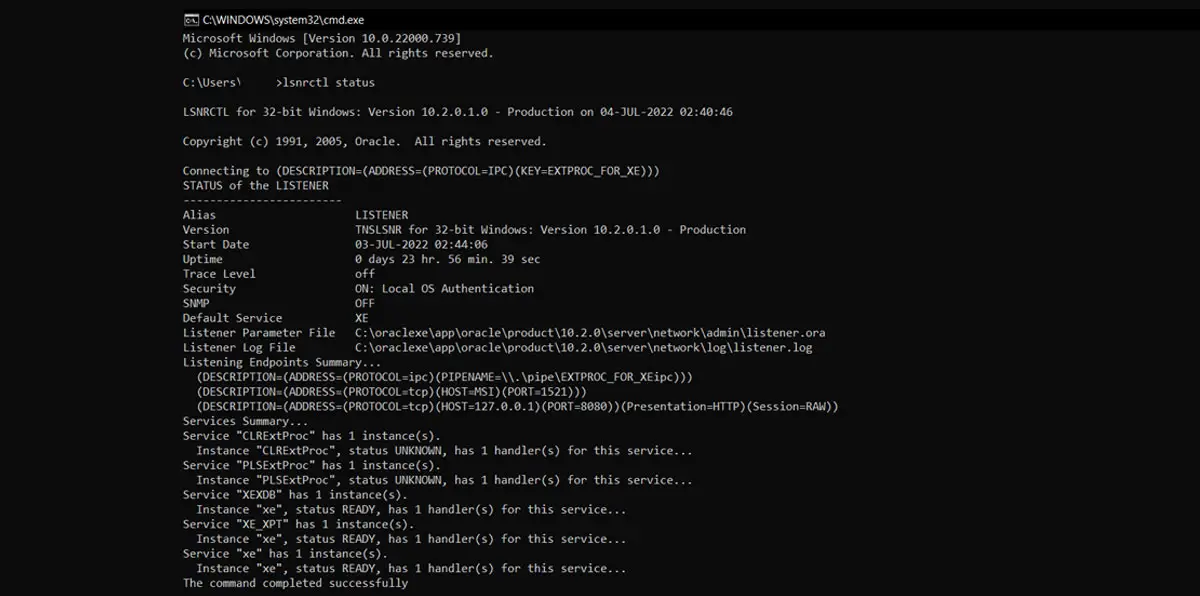
To start the listener service, enter the following command.
lsnrctl start
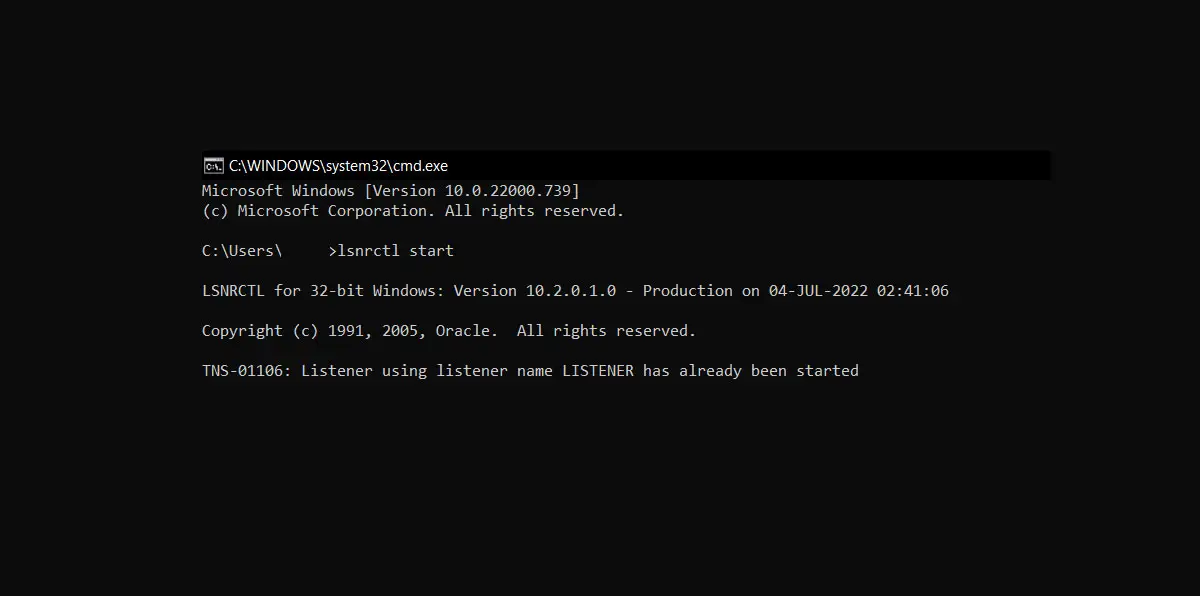
The listener will not start running in the background. Now, go back to the application and check whether you can establish a new connection or not. In most cases, the issue will be resolved at this stage. If the network adapter could not establish the connection in oracle and sql developer error remains, follow below for the next step.
Step 3: Use the Restoro Repair tool
If you are still seeing the issue, we recommend using the Restoro Repair tool. The tool scans the repositories and fixes the missing and corrupt files. If the issue arises from the corrupted files, then this tool will fix them. Follow below to know the steps to run the tool.
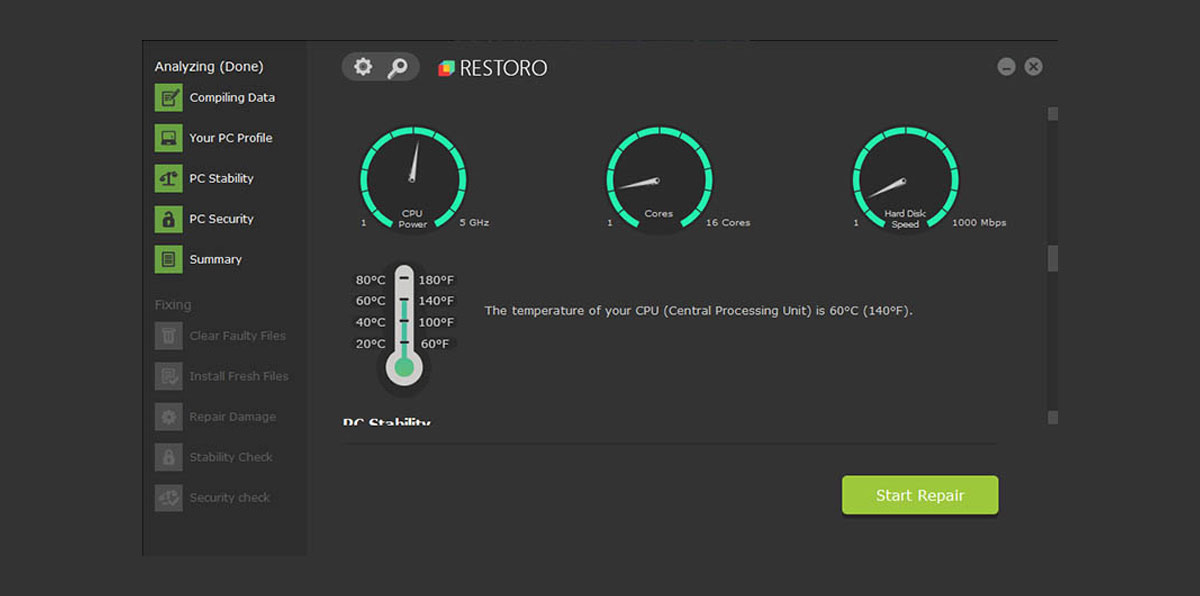
How to run Restoro Repair tool?
- Firstly, make download the Restoro Repair tool by following this link.
- Now, install the file on your pc/ laptop where the issue is popping up.
- After installing, open the tool, and it wil automatically start analyzing.
- The scan usually takes some time. So, be patient until it gets done.
- Once the scan is done, it will show the corrupted files and other existing issues.
- Now, Click on a fix, which clears the faulty files and installs the new files.
In most cases, the ‘network adapter could not establish the connection’ will be cleared in this step. If the issue is still popping up, follow below for the last step to fix it.
Step 4: Uninstall everything
The next possible step to fix this error is to uninstall all the software from the control panel, clear data, wait for some time, and then restart the system. Now, start installing the files again.
If you are still seeing the issue, if you know formatting the system, then it’s better to go with that instead of searching online because apart from the above ones, we believe there are no other possible ways to fix the issue.
So, these are our suggestions to fix the Network Adapter could not establish the connection error in the sql developer or oracle. Alternatively, this issue can also be referred as network adapters not showing up or io exception the network adapter could not establish the connection or can’t not connect to this network. The steps are same for these errors.
We hope the issue will be cleared by following the above steps. If you have any queries or are facing any related issues, please let us know via the comment section below so that we can help you fix them.
Here are some sql jobs for you: